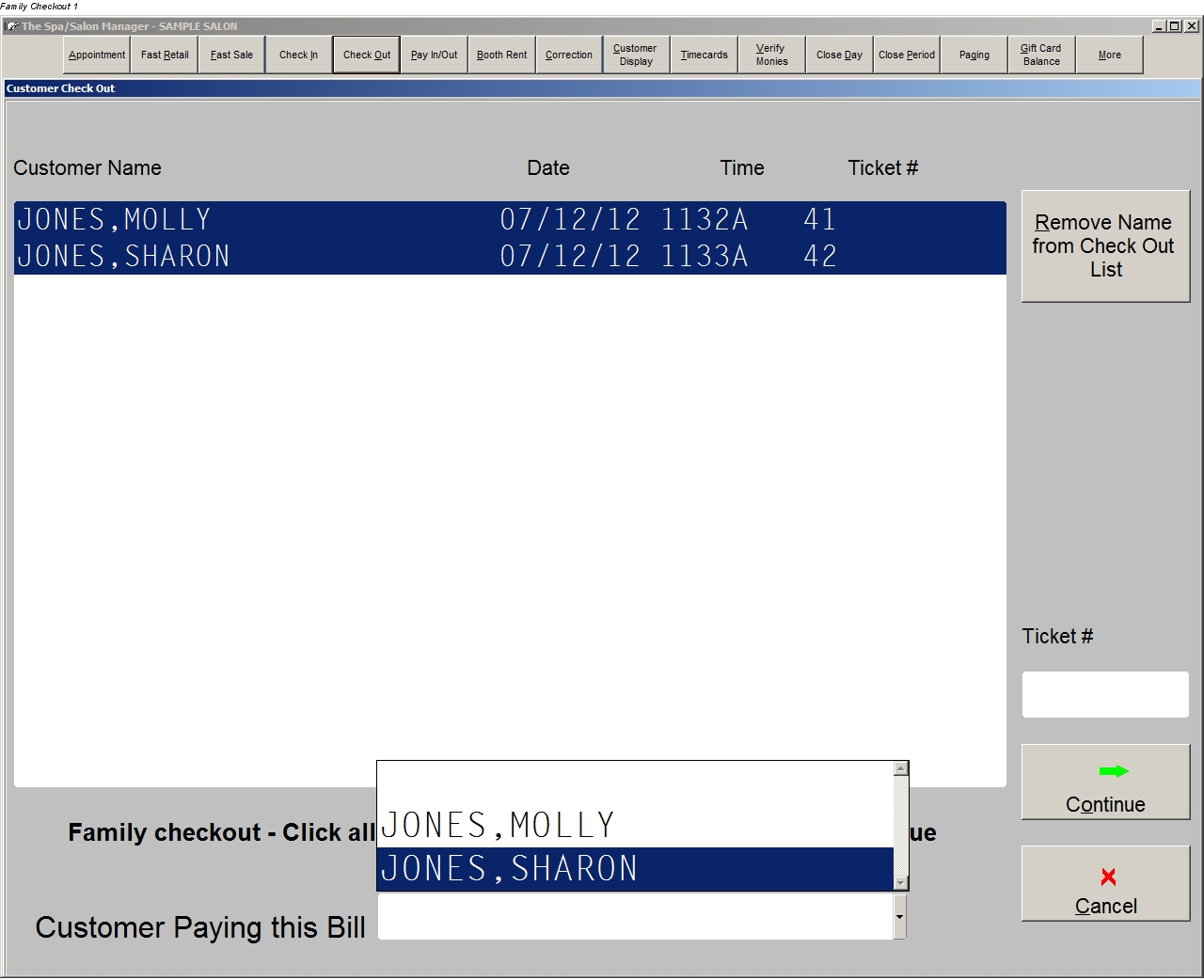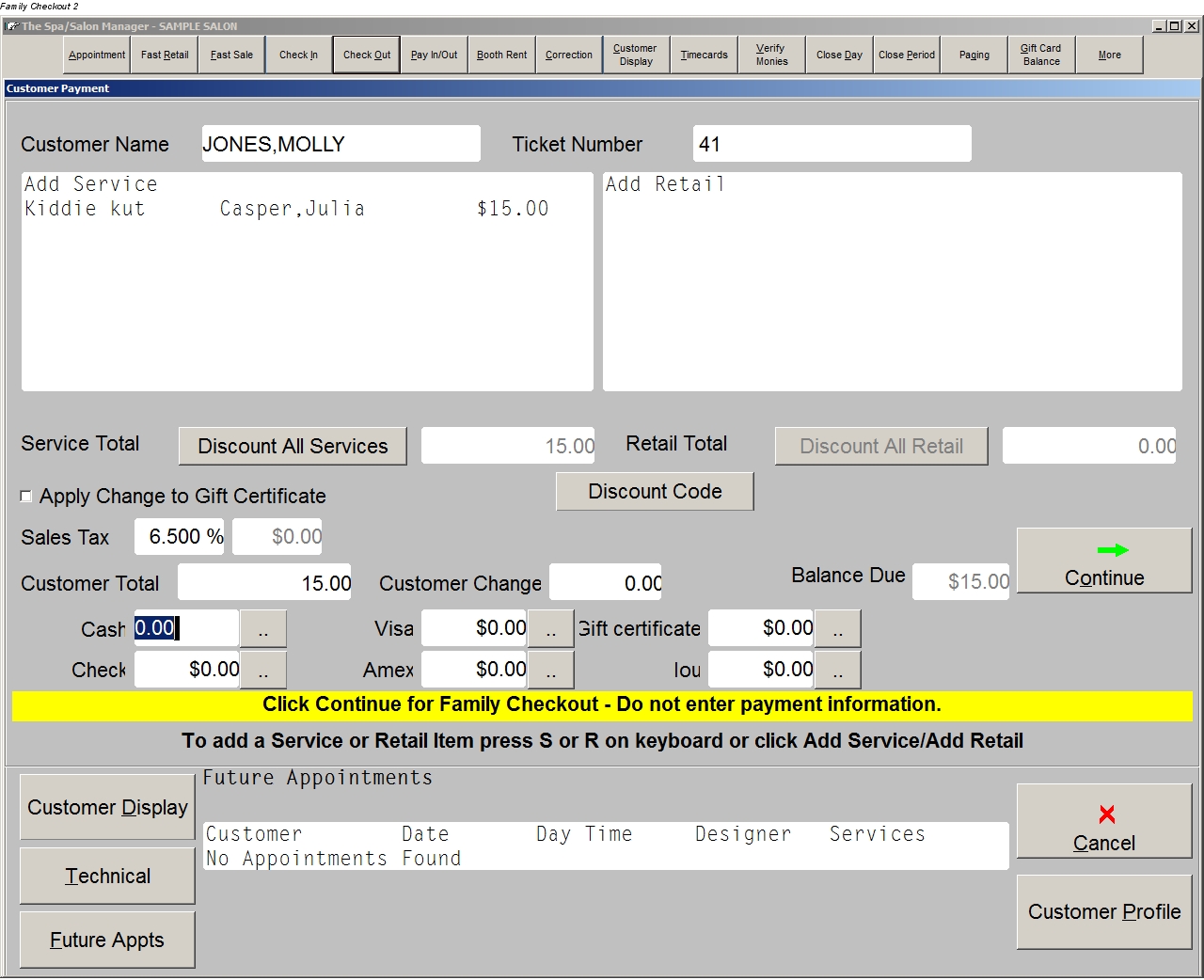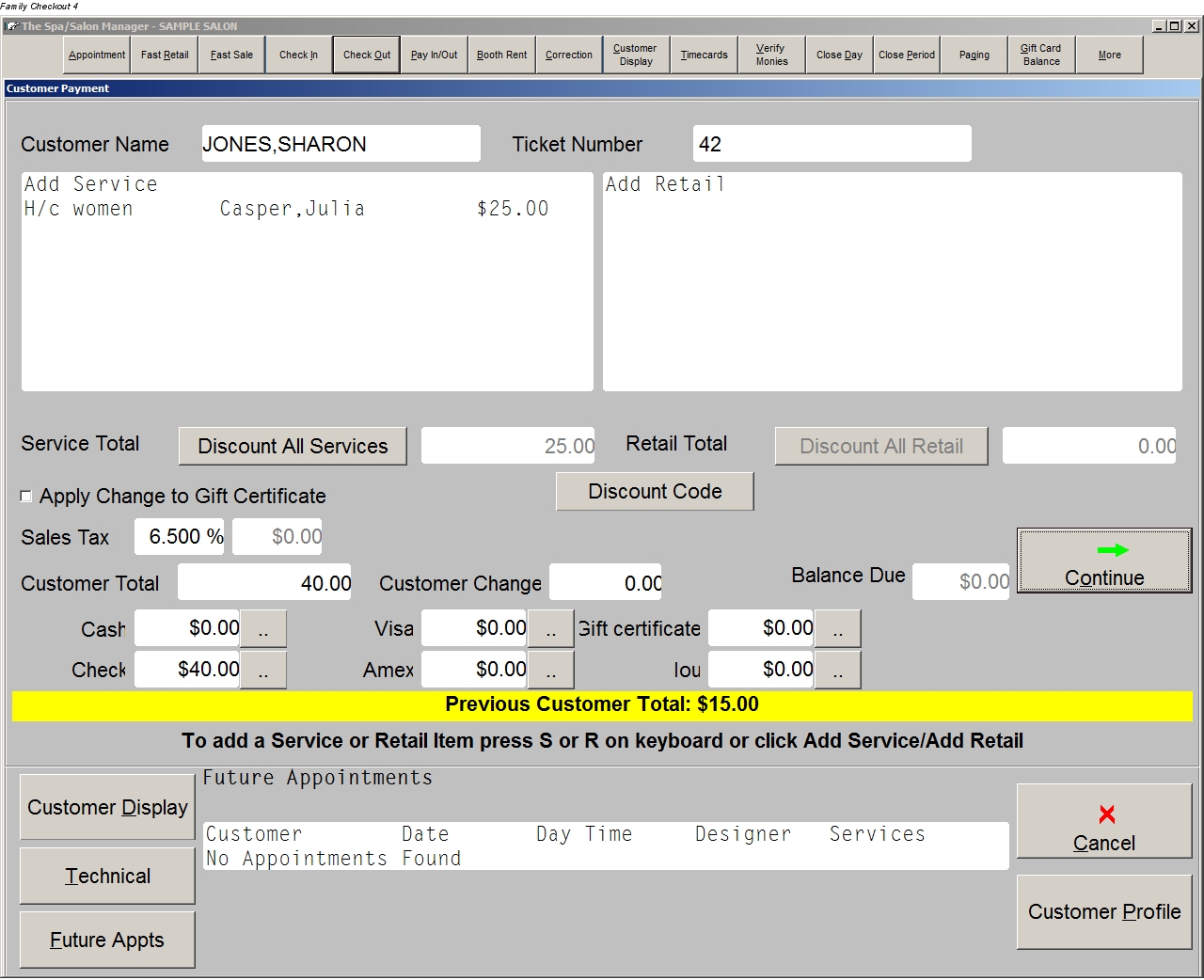As hard as it is to believe, Windows XP has been with us for 12 years now! Unfortunately, after supporting XP for all those years and releasing many new versions of Windows, Microsoft will be discontinuing support for XP. So what does that mean for our customers using Windows XP still?
First, if you're not sure which version of Windows you're using you can follow Microsoft's guide to finding your operating system. If you have any questions, don't hesitate to contact us!
Even though the end of support for Windows XP is on April 8th, 2014 there isn't anything that will change immediately with your computer. Microsoft has a great article that explains the risks associated with remaining on XP - the primary points for our customers are the following:
Security:
Without critical Windows XP security updates, your PC may become vulnerable to harmful viruses, spyware, and other malicious software which can steal or damage your business data and information. Anti-virus software will also not be able to fully protect you once Windows XP itself is unsupported.
Compliance:
Businesses that are governed by regulatory obligations such as HIPAA may find that they are no longer able to satisfy compliance requirements. More information on HHS’s view on the security requirements for information systems that contain electronic protected health information (e-PHI) can be found here (HHS HIPAA FAQ - Security Rule).
This is an important issue that our customers should take very seriously - especially those that use credit card processing that runs through our program. That said, your computer will not shut down on April 8th. You'll be far more vulnerable to viruses and attacks but as long as you don't get attacked our program will continue to run. We will continue to support customers using XP on their systems for as long as we can keep the program running on them.
For customers that are not ready to switch their computers off of Windows XP by April 8th, the Cloud version of our software can decrease your risks. By switching to Cloud you no longer have to worry about your program's data sitting on your computer. Instead, we would have your information safely stored on our Cloud servers and as a worst-case scenario while your computer could be compromised, your Spa/Salon Manager software would not. In addition, changing to Cloud makes it far easier to switch computers in the future. You can read more about the Cloud version of our software in our Cloud-related blog posts and as always, please contact us with any questions.